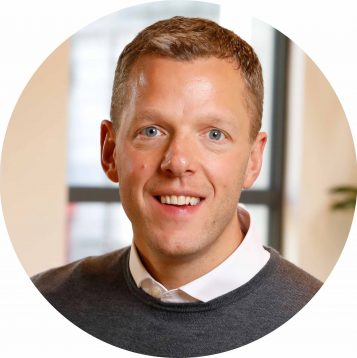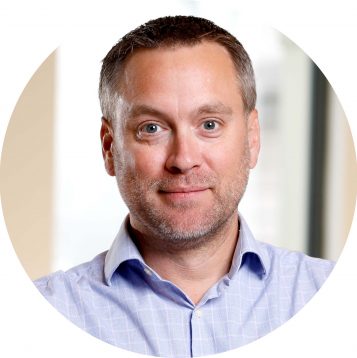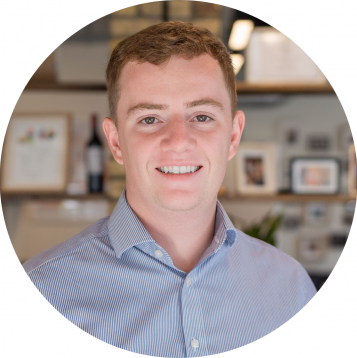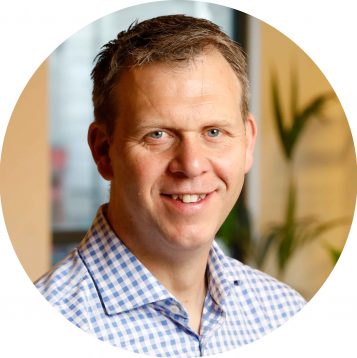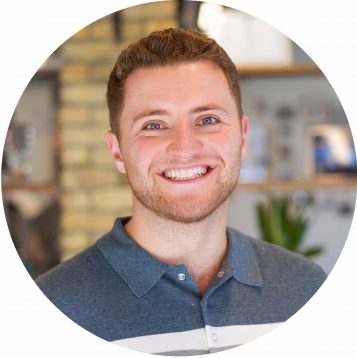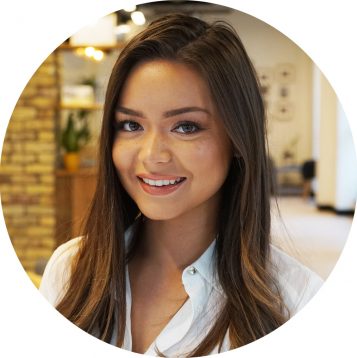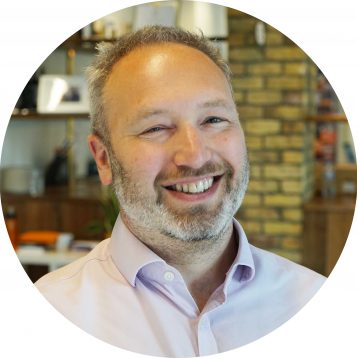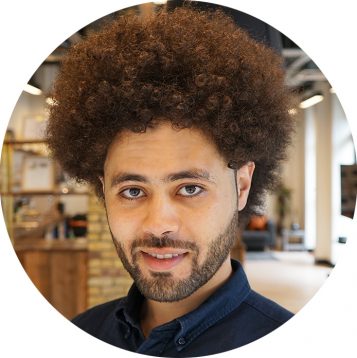As we watch teams shift to remote working at pace, we realise it’s not clear to some people who are tied down to legacy IT systems and are not aware of their technology options, how they can access these systems from home or a remote location. Everyone thinks that all systems are accessible in the cloud now, but for many companies there are still old systems, some even located under people desks!
Currently, there is plenty of information available on collaboration tools, cloud services and ways of working at home, but very few sources spell out the options for accessing legacy IT systems. As we take this seismic shift to remote working patterns and a change in work and workplace behaviours, I wanted to uncover the options available for people and businesses whose remote working options are not immediately obviously available via the internet.
Just a side note, the first three suggestions below rely on an internet connection with less than 1Mbps bandwidth required. This is low by the standards of broadband today and so most remote workers should be just fine.

Remote Desktop subscriptions
One of the simplest ways to quickly and securely access legacy systems is via your office desktop or laptop. When either is left switched on in your office, they can act as a “Desktop screen” for you to connect to and control from your home laptop, desktop or iPad.
Teamviewer is one of the most commonly used Remote Desktop solutions. It requires an installation on both the office device and your home device. So make sure you install it (or have it installed) before you finish in the office.
In some rare cases, your office IT team may need to modify connections to the internet at the ‘firewall’ to enable communications. This is rare but here is the page just in case changes are needed.
Teamviewer is free for non-commercial use with a subscription charge for businesses. Alternatives that have a subscription cost include AnyDesk or RemotePC.
There are many more Remote Desktop solutions, these are just the common ones. With RD solutions you are accessing what is familiar to you and accessing all your current applications and information as though you were in the office.
These technologies do not require a separate Virtual Private Network connection (VPN). A VPN securely connects your home PC to the corporate network allowing you to access items available in the corporate network.
The IT Front door and Back door
If it is the information you need access to, not necessarily the applications for example Word or Excel, then find out from your IT team whether there is a way to access the information from the shared drives via the internet.
More often than not, this is used through software (and may be hardware) called a Virtual Private Network (VPN). A VPN is required to be installed on a home PC or laptop that is connected to the internet.
IT departments generally also have a secure backdoor, accessible in times of emergency. This kind of access also usually requires a VPN connection with software (and maybe hardware) installed on your home PC or laptop.
Virtual workspaces
Creating virtual workspaces is one of the more complicated options as it requires greater IT skills. However, if Remote Desktop is not already in use, then usually this means an IT department has done the hard work. They have ensured legacy apps can be accessed via a virtual desktop – a desktop provided, usually via a web browser connecting to a central service either on-prem – that is locally in the office or on the corporate network or via a cloud service.
Alternatively, vendors like Citrix offer excellent solutions but these can be expensive and time-consuming to set up if you or IT are starting from scratch.
These technologies do not require a separate Virtual Private Network connection (VPN).
Copy the legacy application
The least preferable approach, but one I still wanted to include is to copy applications, including data to your own device. There will need to be guidelines on which copies remain the master version, where and when to update copies but there are still a great many applications that can be copied for individual use. You should also note the policies you should adhere to regarding personal data, GDPR for example and ensure your environment is free from potential technical security threats.
This guidance is aimed at non-technical leaders and staff that might not otherwise be aware of the options available to them. Too often we think everything is accessible in the ‘cloud’ and for many businesses, this is simply not true.
There are a number of options available and IT usually provides at least one of these.
If you are still unsure what options are available to you, we would be happy to ask the right questions on your behalf whether that is with an internal, external or partnered team. Feel free to get in touch here.